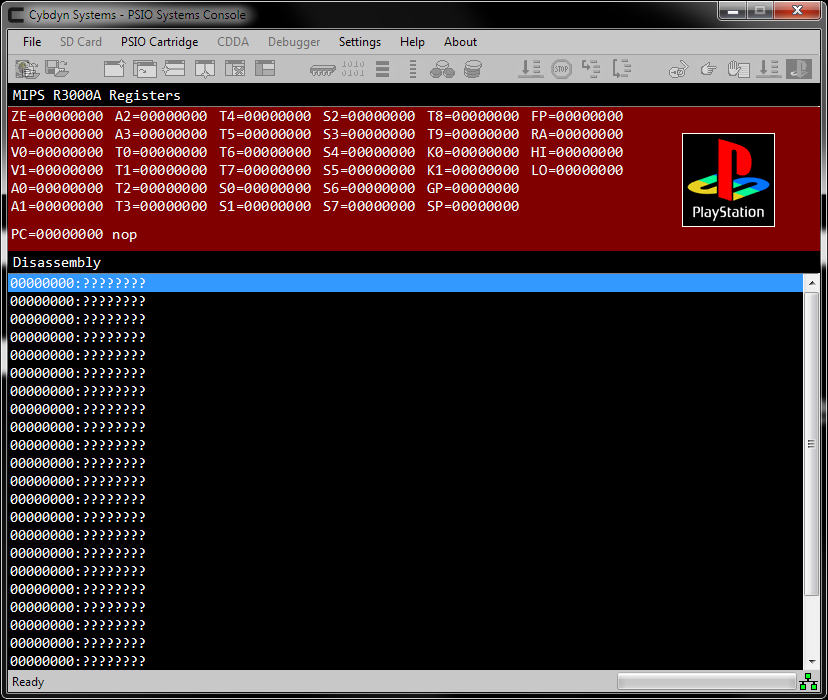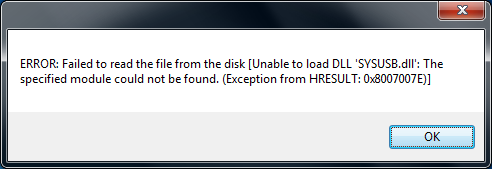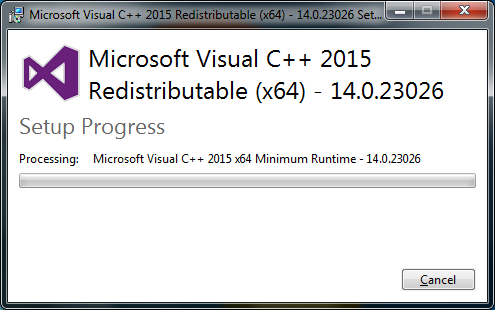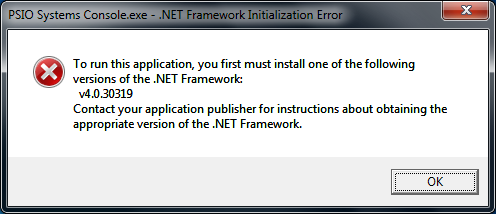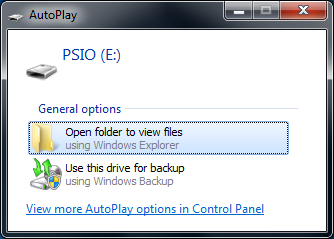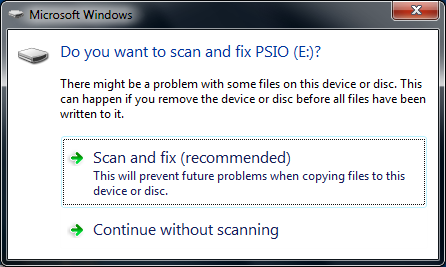Quick information on how to use the program can be found in the ‘Systems Manual’ available here on our downloads page.
I get error 0x8007007E or 0x8007000B when I try to load an image
Error 7E (0x8007007E) is caused by missing DLL's [UCRTBASED.DLL] and [VCRUNTIME140D.DLL]. Error B (0x8007000B) is caused by using the old 32-bit version of [SYSUSB.DLL] included with versions lower than V2.1 of the Systems Console.
To fix error 7E, you need to make sure that you have "Service Pack 1" for Windows 7 installed. This is available from Microsoft via Windows Update for free. Next, ensure you have "C++ Redistributable 2015" for Windows 7 installed. This may be found here. In the image below, you can see we're installing C++ Redistributable 2015 for a 64-bit version of Windows 7.
To fix error B, all you need to do is make sure you're using the latest version of the Systems Console (V2.1 or greater) since this version includes the 64-bit DLL.
I get a “System.TypeLoadException” error when starting the program
To fix this error all you need to do is make sure you have the .NET framework installed on your computer (see "I get a .NET Framework error" below for the download link).
I get a .NET Framework error
Install the .NET Framework on your computer. This is available for free from Microsoft here.
Why do I get an ‘Auto-Play’ message?
An 'Auto-Play' dialog window may popup when a PSIO Cartridge is plugged in or detected by Windows. Simply close it and ignore it because PSIO has no files or drive which can be accessed directly.
Why am I asked to ‘Scan and Fix’ PSIO?
A 'Scan and Fix' dialog window may popup when a PSIO Cartridge is plugged in or detected by Windows. This is because Windows assumes the drive that PSIO is mounted on is corrupted or damaged. However, this is not the case. Simply close this dialog window, or click "Continue without scanning" to ignore it.